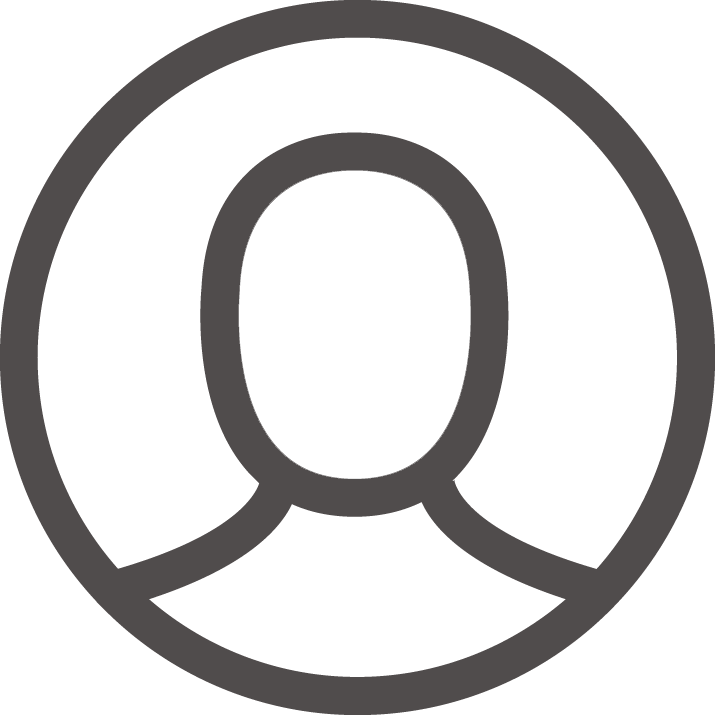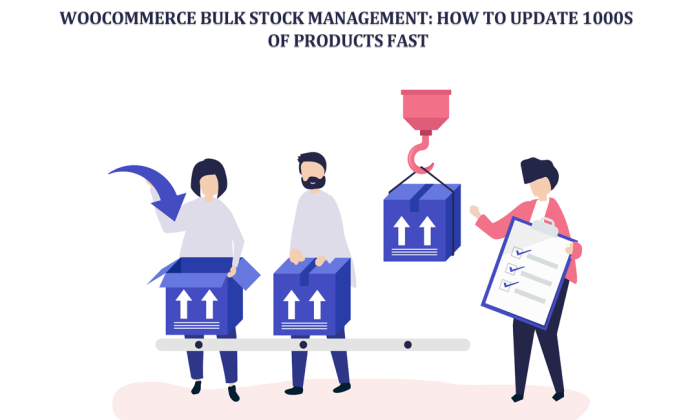Are you finding it hard to keep your WooCommerce stock in sync with the growing list of products? You are not the only one.
If you are a business owner struggling with managing stock for thousands of products, you know the complications that drive scratches on sales because of delays. That is where the concept of bulk stock management comes in handy.
With the right approaches, handling and updating thousands of inventories becomes a breeze. In this article, we will furnish you with the best ways to simplify stock updates through powerful plugins and smart inventory methods.
Why Bulk Stock Management is Essential for WooCommerce Stores
Stock management is one of the most demanding tasks to tackle for a WooCommerce store. The greater the number of products, the more difficult it becomes to update stock manually. This can and most likely will lead to stock mismatches, oversells, and loss in sales from inaccurate listing products.
WooCommerce shows remaining stock can help reduce these risks by clearly showing customers how much inventory is left, creating urgency and transparency. Thus, bulk stock management is more than beneficial to business owners. The time and errors made manually are significantly reduced, enabling a greater store performance.
Challenges of Managing Large Product Inventories
For extensive inventories, manual updates tend to be both time-consuming and tedious. If changing stock levels requires clicking into every product, then you are wasting hours that could be better spent elsewhere. Worse still, there are a number of mistakes that are easy to make, such as updating the wrong item or over/under-inflating the adjusted quantity. All of these errors can lead to angry customers and revenue drip.
Benefits of Efficient Bulk Stock Updates
The aids for bulk stock updates are numerous. For one, it saves you time. Rather than painstakingly adjusting each item individually, hundreds can be modified within minutes. You also gain accurate stock value in real-time. Stock data is current across all listings. WooCommerce shows stock quantity and further enhances this by displaying exact stock levels on product pages, helping customers make informed purchase decisions. Third, bulk updates can help avert both over-selling and stockout problems. This preserves customer satisfaction while fostering long-term trust.
Built-In WooCommerce Features for Stock Management
The basic features of WooCommerce include simple tools for managing your products’ inventories. These tools are helpful for small stores, but they do not support larger inventories effectively.
Default WooCommerce Inventory Settings
Under the default settings, each product has a stock quantity, backorder type, and low stock notifications. These settings are handy when dealing with a handful of products, but managing these for hundreds turns into a full-time job. There is no simple way to modify all products at once.
Using the WooCommerce Product CSV Importer
WooCommerce has a built-in CSV Importer/Exporter. You may export your product list, modify inventory counts in a spreadsheet, and re-import the document. This approach is beneficial as long as you know your way around Excel or Google Sheets.
To do this:
- Navigate to Products > All Products
- Click on Export
- Open the CSV file and edit the relevant stock cells
- Save your changes, then return to All Products and click on Import
Remember not to change the product IDs or the SKUs while working on CSVs. This can lead to update failures—WooCommerce selling features. Also, ensure that you have fresh backups of your data before doing an import.
Best Plugins for Bulk Stock Management in WooCommerce
Using plugins greatly simplifies and speeds up bulk inventory stock changes. Let’s review some of the best ones.
WooCommerce Product Stock Manager
The WooCommerce Stock Manager by Motif Creatives is a plugin designed to streamline inventory management for WooCommerce store owners. The plugin helps by providing a single window to control stock levels, prices, SKUs and other essential attributes of variable and straightforward products for different categories.
Key Features:
- Unified Management Interface: Manage stock quantities, sale and regular prices, SKUs, product names and statuses all from one window.
- Support for Product Variations: Handle inventory for both variable and straightforward products efficiently.
- Product Filtering: Locate and modify specific items with ease by filtering products through their ID, name, or category.
- Visual Enhancements: Thumbnails of products, along with their auto-incremented IDs, will assist in easier recognition.
- Pagination Control: Set the number of products displayed per page according to your preference.
- Search Functionality: Search products by name or category to expedite the management process.
WP Ultimate CSV Importer
WP Ultimate CSV Importer is a powerful WordPress import/export plugin that also makes bulk WooCommerce stock updates incredibly easy.
You can export your current product data in CSV, Excel, or other supported formats, edit stock quantities or other details, and reimport the file to update your WooCommerce store instantly.
Key Features:
- Bulk Stock Import or Update: Update stock details for hundreds or thousands of WooCommerce products within minutes. Import new products or modify existing stock levels.
- Supports All Product Types: Works with simple, variable, grouped, external products, and other WooCommerce product types.
- Scheduled Updates: Automate recurring stock imports from FTP, Google Sheets, or external URLs. Configure imports to run hourly, daily, weekly, or monthly based on your needs.
- Conditional Updates: Apply filters or matching rules to update only specific products (for example, “update only products below a stock count of 10”).
- Flexible Export Options: Export all or selected product data using advanced filters and save in formats like CSV, XML, Excel, TSV, JSON, or Google Sheets.
- Custom PHP Functions: Extend import behavior with custom functions to modify stock, pricing, or inventory rules during import.
- Error Handling and Logs: Review detailed import logs, identify skipped or mismatched records, and fix them easily.
- Wide Plugin Compatibility: Fully integrates with WooCommerce and major WordPress plugins like ACF, JetEngine, MetaBox, WPML, Polylang, Yoast, All in One SEO, and Rank Math.
ATUM Inventory Management for WooCommerce
ATUM is a powerful tool for serious store owners. It comes with an advanced dashboard, Stock Central, that allows you to manage stock along with suppliers and forecast inventory.
Key Features:
- Stock Central Dashboard: Manage all product stock from one single location using filters, search, and visual indicators.
- Supplier Management: Grant suppliers and manage them from within WooCommerce.
- Inventory Logs: Monitor inventory change history to encourage more accountability.
- PDF Export: Stock lists and other reports can be downloaded as PDFs.
- Purchase Orders: POs can be created and tracked directly in WooCommerce.
- Stock Forecasting: Predict future stock needs using sales trends.
- Full WooCommerce Integration: Uses the orders, products, and even variations without issues.
Smart Manager for WooCommerce
Competent Manager comes with an Excel-style interface for product editing. Having a product list displayed in a spreadsheet form is beneficial for many users.
Key Features:
- One-click inline Editing: Price, stock, SKU, and other data can be updated with a click.
- Advanced Search and Filter: Find products by category, price, stock level, or any custom field.
- Undo Changes: Easily bulk undo edits made in bulk. (Pro feature)
- Batch Update via CSV Export/Import: Make edits offline and upload them back.
- Manage Orders and Coupons: Edit not only products but also customer orders, coupons, and users.
- Custom Column Display: Show or hide specific fields in your grid to customize your view.
WP All Import with WooCommerce Add-On
For stock updates using CSV or XML files, WP All Import is excellent. It allows field mapping and also supports scheduled imports for real-time stock syncing.
Key Features:
- Import by SKU, Title, or ID: Match products with high accuracy.
- Auto-Update Options: Automatically check and apply updates at set intervals.
- Custom PHP Functions: Handle complex import logic using code if needed.
- Import Any Product Type: Supports simple, variable, grouped, and even custom product types.
- Detailed Logs and Error Handling: Helps you troubleshoot failed imports.
- Compatible with ACF and Custom Taxonomies: Ideal for stores with custom fields or attributes.
This is perfect for stores with supplier feeds or frequent stock updates.
How to Bulk Update WooCommerce Stock Levels (Step-by-Step)
Here’s how to bulk update stock using three popular methods.
Method 1 – Update Stock Using CSV Import/Export
- Navigate to Products > All Products
- Click Export and select stock fields
- Open file in Excel
- Adjust SKU, Stock Quantity, and Stock Status columns
- Save the file
- Return to WooCommerce and choose Import
- Upload the revised file and field mapping
- Complete import and verify your product list
This method is ideal for quick updates if you’re comfortable with spreadsheets.
Method 2 – Use a Bulk Stock Management Plugin
- Download Stock Manager or ATUM plugins
- Access the plugin dashboard (Stock Central, for example)
- Sort products by category or stock count
- Make use of inline editing or bulk actions to update stock
- Press Save or Apply Changes
Plugins streamline the update process, improving speed while reducing error probability.
Method 3 – Manage Stock via REST API
If you’re tech-savvy or need automation, the REST API is the best choice.
Steps:
- Create an API key in WooCommerce settings.
- Access the appropriate endpoint using Postman or write scripts in Python/PHP.
Send a PUT request to the product endpoint with the stock_update parameter set to the new value.
Example: { “stock_quantity”: 25 }
This method is perfect for syncing with warehouse software or third-party systems.
Tips for Efficient and Error-Free Stock Management
Use SKU-Based Updates for Accuracy
Stocks Keeping Units (SKUs) are unique ID identifiers for products that help to pinpoint items. Make sure reserved SKUs are used when dealing with inventory files, especially CSVs, APIs, and bulk editing tools because product titles are commonly changed or edited in bulk. SKUs are constant and exact identifiers linked to every item and its variations.
To minimize errors, verify the SKUs prior to modification. Excel or Google Sheets can help detect duplicate and missing SKUs. Specific inventory management plugins also raise flags when an SKU is out of sequence with existing product mapping. Utilizing SKUs reduces the chances of replacing correct products, leading to inventory discrepancies.
Backup Your Store Before Bulk Changes
Your bulk update can become risky and become problematic for you within only a few clicks. That is why taking a complete backup of your store before making any critical changes is an essential step.
Using plugins like UpdraftPlus, Jetpack Backup, and BlogVault can help you take backups. These tools ensure the restoration of your website with a single click in case something goes wrong because disasters do happen. Consider taking a backup for both your database as well as your product images to achieve the fullest backup.
Moreover, if automatic backup options daily backups are available, check if there is an option to take manual backups as well before any scheduled updates. For large-scope updates, testing your changes first on a staging site is recommended. Testing provides a no-risk option where you can look for changes without harming your live store.
Schedule Regular Inventory Syncs
Not removing outdated inventory leads to oversells, which can cause a disappointing experience for your customers. To avoid disappointing your customers based on these glitches, try automating your stock updates by scheduling regular inventory sync.
Create balances using plugins like WP All Import, which allow you to perform scheduled imports from CSV or XML files. These can update your stock at any frequency, such as hourly, at designated times or even daily.
You can connect your store with Google Sheets, FTP servers, or even email attachments. If your supplier provides inventory data, you can use those methods as well. Some more sophisticated inventory management systems offer automated inventory level updates through API connections or other integrations.
Automated server tasks, known as cron jobs, can also be used to trigger syncs after specific time intervals. This automation minimizes manual tasks and helps you maintain an accurate inventory of what items are in stock to avoid overselling or listing items that are not available.
Performance Optimization for Large Inventory Updates
Avoiding Timeouts and Server Overloads
The server can become overloaded and even crash when you’re trying to update thousands of items. To prevent this, make the updates in smaller incremental batches of 100 to 200 products. This optimizes server load and reduces the probability of failure. Also, use inventory plugins that offer queue processing, which spreads out updates, slowing background processing.
Performing updates during non-peak hours is also more efficient. Doing so in the early morning or late at night tends to have lower traffic, so the chance of contributing to user slowdown is minimized.
Always ensure that you test in a staging area first before performing any significant updates on your live site. This is to ensure that you do not impact any customers while trying to resolve data conflicts or other issues like plugin clashes. Excellent and reliable WooCommerce hosting providers have easy-to-use staging areas.
Use Dedicated Hosting or Increase PHP Limits
Shared hosting can slow down significant updates. Consider dedicated WooCommerce hosting for better performance. Also, increase your PHP memory and execution time. Add this to your wp-config.php:
define(‘WP_MEMORY_LIMIT,’ ‘256M’);
And update php.ini:
max_execution_time = 300
These changes give your server more time and resources to complete heavy tasks without timing out. If you don’t have access to these settings, contact your hosting provider—they can usually make the changes for you.
Common Mistakes to Avoid in Bulk Stock Management
Ignoring Low Stock Notifications
Store owners usually make the mistake of not enabling or actively monitoring low-stock alerts. Within WooCommerce, these alerts are configurable at WooCommerce > Settings > Products > Inventory.
You may set a trigger for each product with a custom low stock threshold. When a product reaches that limit, you will be notified via an email alert sent from WooCommerce.
Emails alerting you of low stock help in restocking items before they are exhausted. If these alerts are abused, the consequence would be stockouts that lead to losing sales, as well as unsatisfied customers. Make sure to routinely check your spam folder so that you do not miss important emails.
Updating Without Verifying SKUs
SKU (Stock Keeping Unit) numbers are the identification codes for your products. If your bulk update stock without verifying SKUs, you can easily update the wrong items through back-end bulk updates. Errors such as duplicate SKUs or missing values often occur in large product lists.
Before any updates, sort and filter your SKUs in Excel or Google Sheets. Check for duplicate, blank, or ill-formatted codes. Some inventory plugins also offer validation tools on SKU data—take advantage of these to prevent major blunders.
Overlooking Variable Product Inventory
Each type of product that has subcategories such as size, color, or material has a separate variation inventory. Consider a T-shirt that is offered in three sizes: S, M, and L (each size has its inventory).
Some store owners often forget to update the stock at the variation level. This is problematic because the parent stock balance is dependent on the child variations, resulting in unreliable stock numbers, which can pose a risk of selling more than what is available.
While working with bulk management options or import methods, make sure to use variation-level information. Enable variation control in your add-on settings and ensure that stock and SKU values are correct for all variations.
Conclusion: Speed Up Inventory Management in WooCommerce
Managing thousands of products doesn’t have to pad your workload. The right tools can enable accurate and quick updates. For manual changes, WooCommerce’s CSV importer can be used. For faster updates, add-on ATUM and Smart Manager can be used. Full automation can be achieved with the REST API.
Always back up your store and test your changes on a staging site first. Maintain consistent SKU synchronization and keep your numbers tidy. Avoid all basic oversights and use the smartest hosting option.
Following these steps will enable you to cut back on time and errors while optimizing your WooCommerce store.