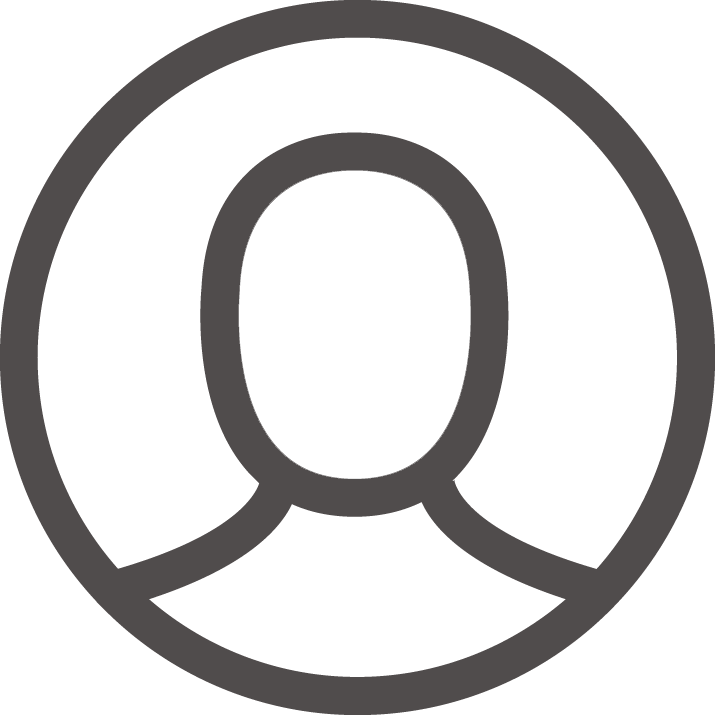Are you having a tough time pricing product that customers order by length, area, or volume? Most WooCommerce shops run fine when items have a fixed price, but things get tricky when you’re selling fabric by the meter, floor tiles by the square foot, or juice by the liter. Without the right setup, figuring out the cost for these items can leave both you and your customers scratching your heads.
The WooCommerce Measurement Price Calculator plugin solves that problem by letting you price goods by length, width, height, or weight, and it even supports volume-based, tiered rules. In the steps below, I will walk you through the quick setup, the key settings, and the small tweaks that turn this handy tool into your customers’ new favorite calculator.
Why You Need Measurement-Based Pricing in WooCommerce
Not every item in your store comes in neat, set bundles. Lots of products cost more or less based on the size a customer selects. Think about these common examples:
- Fabric sold by the meter.
- Hardwood is laid by the square foot.
- Paint measured in liters.
- Steel shipped by the kilo.
Without a good measurement tool plugin, listing these items can turn into a headache. You end up guessing prices, missing decimals, and keeping customers waiting. Enter the WooCommerce Measurement Price Calculator and the frustration fades. With it, you can:
- Calculate prices in real time as shoppers tweak numbers.
- Mix inches, feet, meters, and gallons under one roof.
- Set tiered discounts for big orders that take more space.
- Lock in minimums and caps so every sale makes sense.
Installing the Measurement Price Calculator Plugin
Ready to level up? The setup is quick and low-tech, so let’s walk through it.
-
Purchase and Download the Plugin
Head over to MotifCreatives, buy WooCommerce Measurement Price Calculator plugin, and double-check that it matches your WooCommerce version.
-
Upload and Activate
- Open your WordPress Dashboard.
- Go to Plugins > Add New > Upload Plugin.
- Drag in the ZIP file and hit Install Now.
- When the green light shows up, click Activate Plugin.
You’ll now see new options inside your product settings labeled Variable Pricing Tab or Simple Product Addons, depending on the product type.
Understanding Supported Measurement Units
This plugin works with lots of measuring units, and it sorts them into four easy groups.
- Length Units: Millimeter, Centimeter, Inch, Yard, Rod, Meter, Mile, Furlong, Nautical Mile
- Area Units: Square Meter, Square Feet, Acre, Hectare
- Volume Units: Cubic Meter, Liter, Milliliter, Gallon, Pint
- Weight Units: Kilogram, Gram, Pound, Ounce, Tonne
If your favorite unit isn’t listed, you can still add a custom one with its own label.
How to Configure Measurement Pricing for Simple Products
Step 1: Go to Product Page
Open the WooCommerce dashboard and edit an existing Simple Product or create a new one.
Step 2: Enable Measurement Pricing
Scroll to the Product Data section and click the Simple Product Addons tab the plugin adds.
- Tick the box that says Enable Simple Product Pricing Option.
- If you want customers to see a price range table, enable “Show Ranges Table”
Step 3: Select Measurement Type
Choose whether the product is sold by:
- Length
- Area
- Volume
- Weight
Step 4: Set Labels and Units
Enter custom labels for:
- Price per unit (e.g., “Price per meter”)
- Unit label (e.g., “Length”)
Then select the exact unit from a dropdown (e.g., meter, liter, kg).
Step 5: Create Pricing Ranges
Add rows to define how price changes by quantity:
- From 1 to 10 meters – $5 per meter
- From 11 to 20 meters – $4.50 per meter
- And so on…
Step 6: Set Min/Max Validation
Next, decide the smallest and biggest amount a customer can buy. Maybe they must order at least 1 meter but no more than 100 meters. Enter those numbers in the settings.
Once you finish these steps, click Update or Publish. Your simple product will now calculate the total price based on the length the customer picks.
How to Configure Variable Products with Measurement Pricing
If you have a variable product that comes in different sizes or colors, each option can still use measurement pricing. Just edit each variation one by one and set the length-based prices you want.
Step 1: Create Variable Product
- Either add a new item or open an existing one.
- Under Product Data, select Variable Product from the dropdown.
Step 2: Enable Variable Pricing
- The WooCommerce Variable Pricing Tab will now show up.
- Tick the box that says Enable Variable Pricing Product.
Step 3: Set Measurement Settings
For each variation:
- Choose measurement type
- Set unit and custom labels
- Define pricing range table
- Set min/max validation
Remember, each variation gets its own table. You don’t have to share with the parent product. That helps when you sell fabric, tiles, or fluids, each in its own style or thickness.
Frontend View for Simple and Variable Products
On the single-product page, everything stays clean and easy to read:
- An input box for Length, Width, or other measures.
- A fresh price pops up right after they type.
- An optional table shows the highest and lowest costs.
- Alerts let customers know if their entry is too big or too small.
Because updates happen in real time, the page feels interactive and friendly.
Admin and Backend Features
Behind the scenes:
- Admins see the exact numbers each buyer entered.
- Every order shows the measurement alongside the items.
- Stock counts adjust for every variation or simple product.
- Changing the measurement based price takes only a few clicks.
There is no need to copy listings. Just set each variation or simple item with its own rules.
Stock Management with Measurements
You can track inventory by:
- Variation level, for complex, multi-option products.
- Simple product level, for stand-alone items.
Stock drops according to the measurement-not just the count-and that matters when you sell cut-to-order goods like fabric or wire.
Common Use Cases and Industry Fit
The WooCommerce Measurement Price Calculator plugin shines in situations where size, weight, or volume drives the sale. You’ll find it helpful if you run a shop that:
- Sells fabric or curtains by the meter
- Offers tiles, plywood, or flooring by the square foot
- Dispenses paint, oil, or chemicals by the liter
- Weighs flour, sugar, or dried goods by the kilogram
- Measures soil, mulch, or gravel by the cubic meter
- Cuts metal sheets, rods, or piping to customer specs
No matter the unit-grams, liters, meters, or square feet-the plugin recalculates the cost on the fly, keeping customers happy.
Conclusion
Setting up dynamic pricing for measurements isn’t as tricky as it sounds. With the WooCommerce Measurement Price Calculator, you replace guesswork with one simple tool that handles meters, kilograms, liters, and more. It’s flexible, powerful, and friendly for both you and your customers. So, whether your store deals in fabric bolts, hardware sheets, or gallons of paint, you’ll save time, cut errors, and polish the buying journey. Give it a try and watch your complex pricing turn into a smooth, hands-off process.