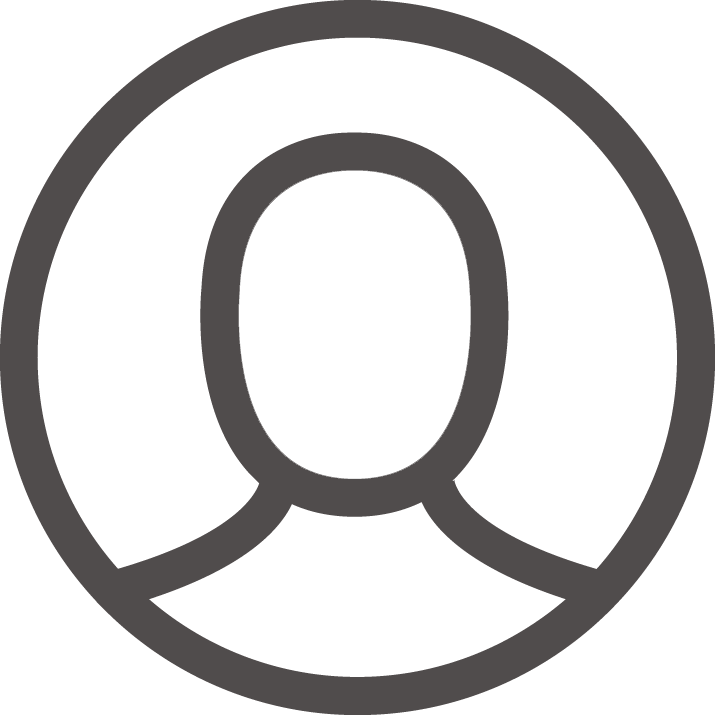WooCommerce is known as WordPress’ one of the most popular e-commerce solutions. However, most website owners do not know how to remove the WooCommerce shopping cart button. Therefore, they cannot offer their customer a sold product or that they do not want to display.
Remove add to cart button WooCommerce is one of the best ways to disable the buying process for a specific product or business. While this may sound controversial, removing the “Add to Cart” button can indeed be very useful in some situations.
In addition to giving you options for customizing your store, there are several reasons why you may want to remove the Add to Cart button from a store page:
- Because you use WooCommerce as a directory
- When sold out or the product is no longer available
- Remove a button based on logical conditions (i.e., specific user roles or products, non-logged-in users, and more)
- Because the product is not yet available for purchase
If you want users to use this button to send a message or schedule an interview, instead of following the standard WooCommerce purchase process
These are just some situations where you may need to remove or hide add to cart button in your store, but there are many more. So now, let’s see how to disable add to cart button WooCommerce from your store.
-
Remove Add to Cart Button Based on User Roles
This method can be used to remove the Add to Trash button for assigned user roles. In the add-in settings, you have to select the user roles for which you want to hide the button.
We want to remove the Add to Cart button for the Editor and Subscriber user roles.
How to configure plugin parameters:
Click the Role-Based Pricing tab.
The very first setting is the “Delete to Trash” button. Next, select the user roles for which you want to remove the Add to Cart button. In our case, the editor and the subscriber.
-
Remove Add to Cart Button Based on Specific Products
If you want to hide/remove a specific product’s Add to Cart button, you can use two tricks.
You can first delete the price of your product in the General> Regular Price field of WooCommerce product settings (deletion is not set to 0). This hides the price on the product page and removes the Add to Cart button for that particular product.
Alternatively, you can indicate “used up” for your product inventory. This will remove the Add to Cart button and replace it with the depleted text.
This is not a very elegant solution, and it is not very scalable. What if you have thousands of products that you want them to be, or if you want to turn off the Add to Cart button for an entire category of products?
-
Replace the Add to Cart Button
For example, suppose you have a website that sells product “X,” and you sell the same product on a third-party site like amazon.com. Then, you can give customers the option to purchase a product from the same website (link to product page) or an external website (link to store page).
Configuring plugins:
- Go to the Role-Based Pricing tab.
- Scroll down to find Replace Add to Cart settings.
- Select the user roles for which you want to configure this setup
Then enter everything you want in the Replace Text (Product Page) setting, i.e., “Buy Now!”, which you click to add the product to your cart.
The next option, Replace Button Text (Store Page), allows you to enter the text “Buy from Sample Store” and enter the external device replacement URL (Store Page) for a product that references the same sample product. Load. This will allow you to remove/customize/replace the Add to Cart button in WooCommerce.
Takeaway
In this tutorial, you’ll learn the different ways to remove the Add to Cart button. We’ve seen how you can hide and even hide it in the store for specific products, users, and user roles and automatically show it again after a certain date. This gives you some flexibility to adapt your store to different situations. Just use this method as a basis and change it to get the most out of your business.
So I think that now you are a little confused about choosing the right tool. I right? Let’s clear up the confusion. If you don’t have a previous view, your best bet is to choose the Hide Add to Cart button, as it’s an easy solution. And if you’re using a page builder plugin, go to Elementor.
Let me ask you a question: Do you need to know more about the term “how to remove add to cart button in WooCommerce”? I don’t hope so. But if you have any problems or questions, share them in the comments box. I love to answer.